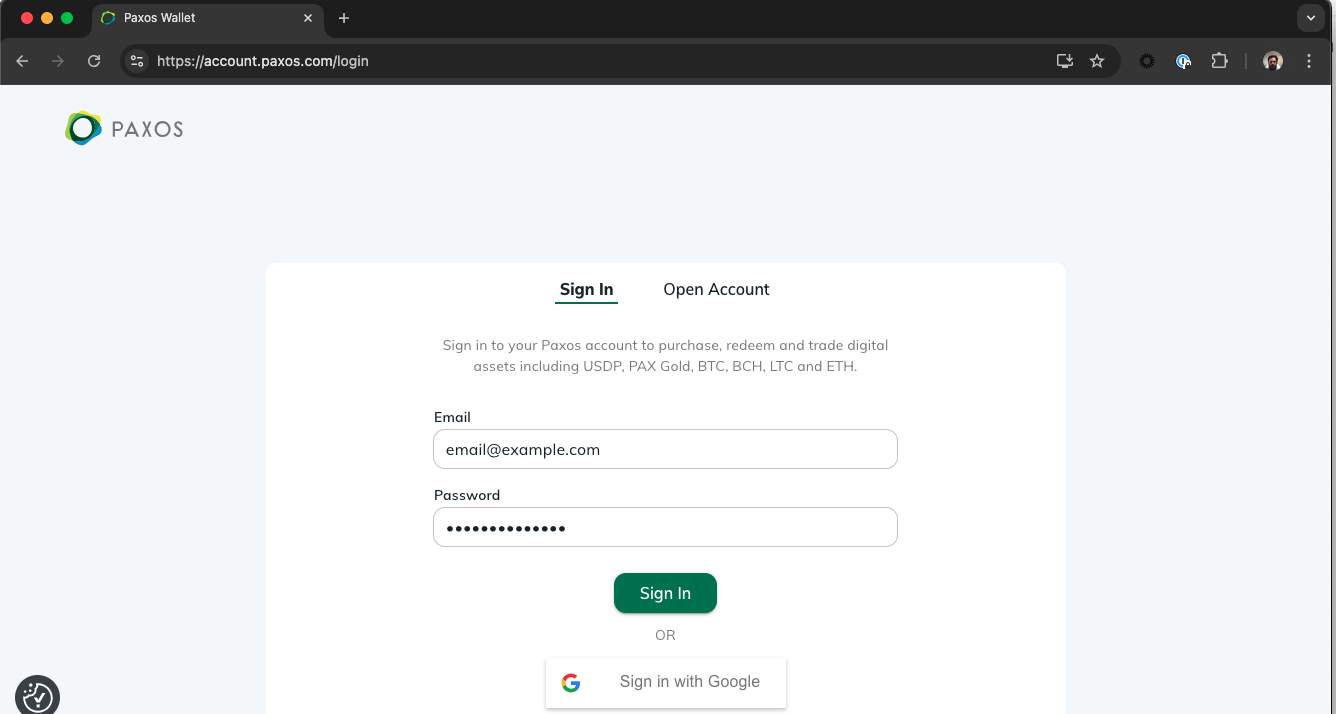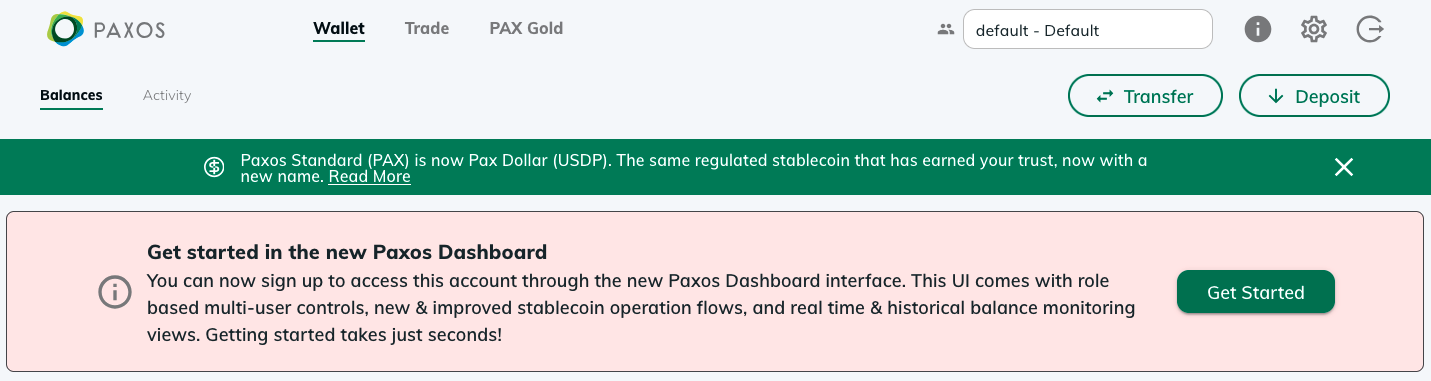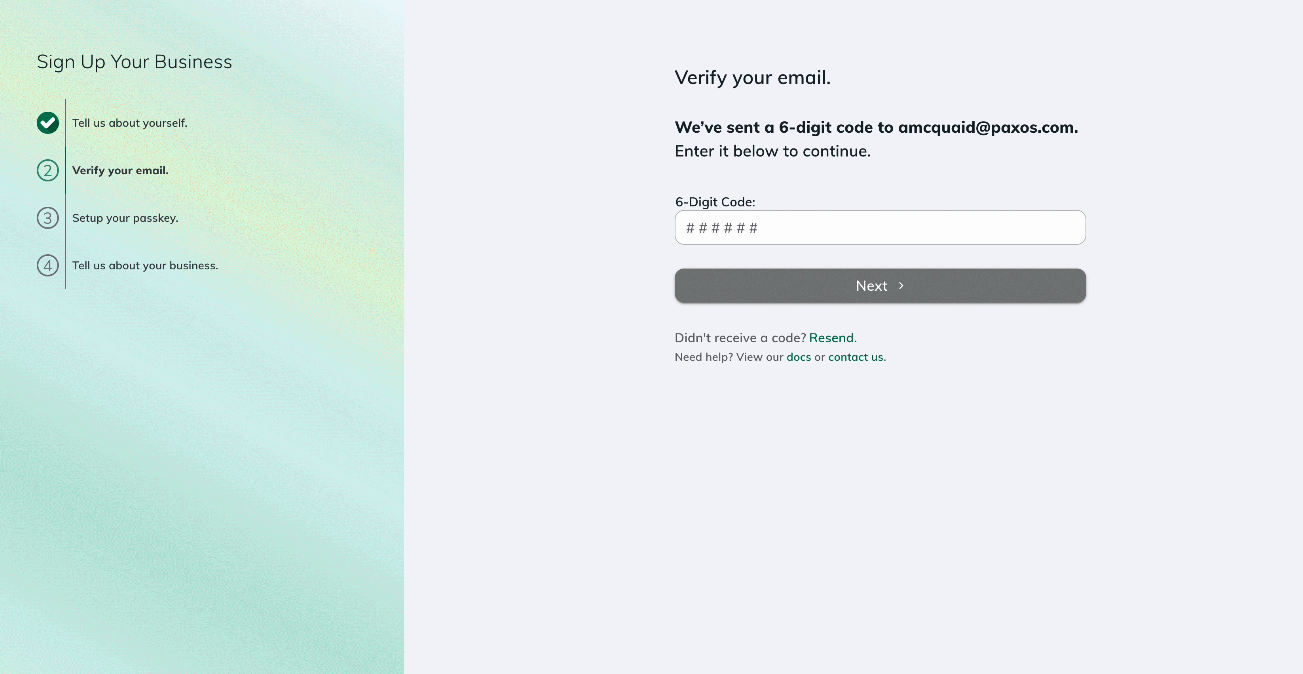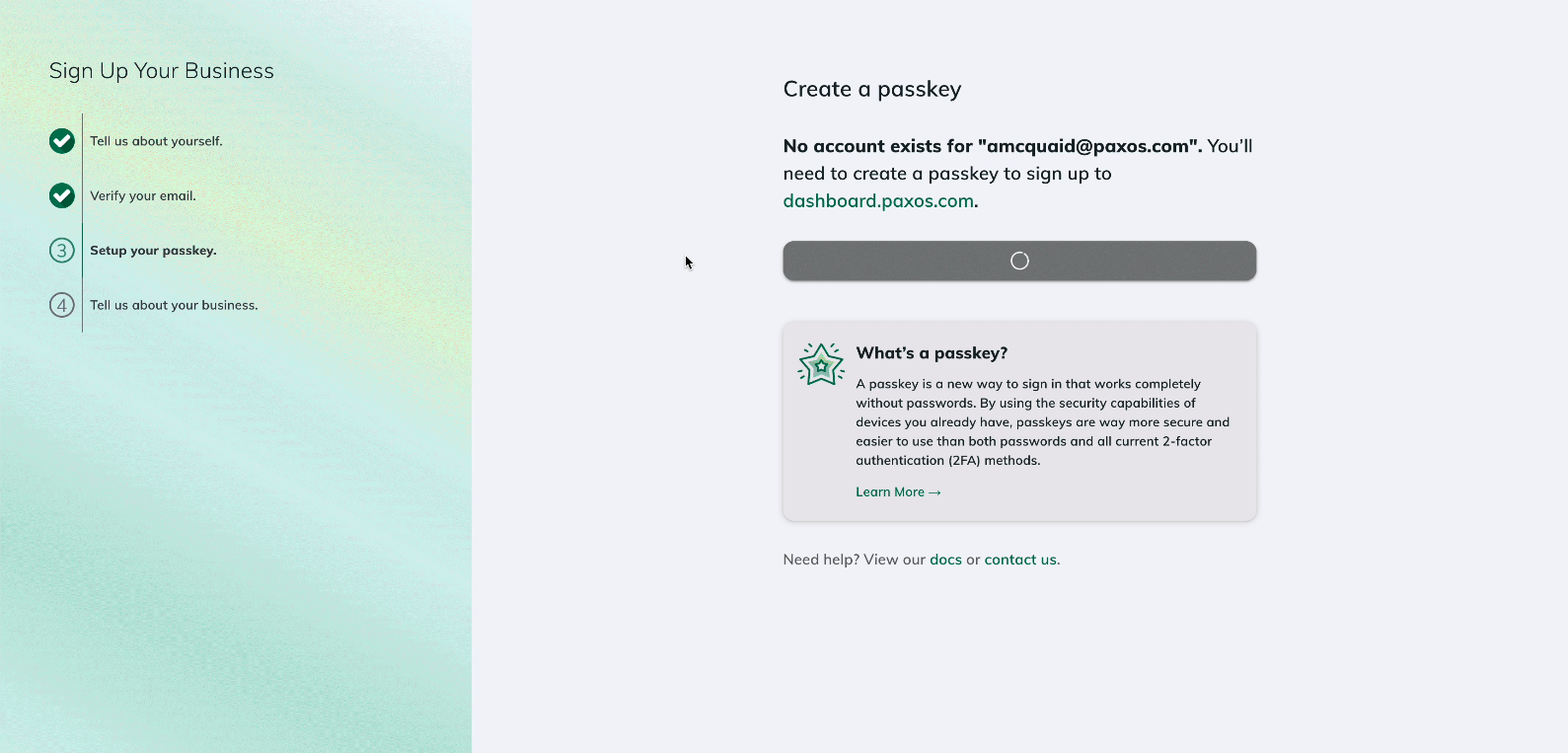Skip to main contentWe are rolling out the Paxos Dashboard to more institutional account holders!
When you see a banner invite in the Wallet UI, your organization is eligible to start using the Dashboard.
Have an individual account?Use the Wallet UI. ➊ Sign In to the Wallet UI
Go to https://account.paxos.com/login and sign in to the Wallet UI.
Do not create a new Dashboard account.
Watch the demo →
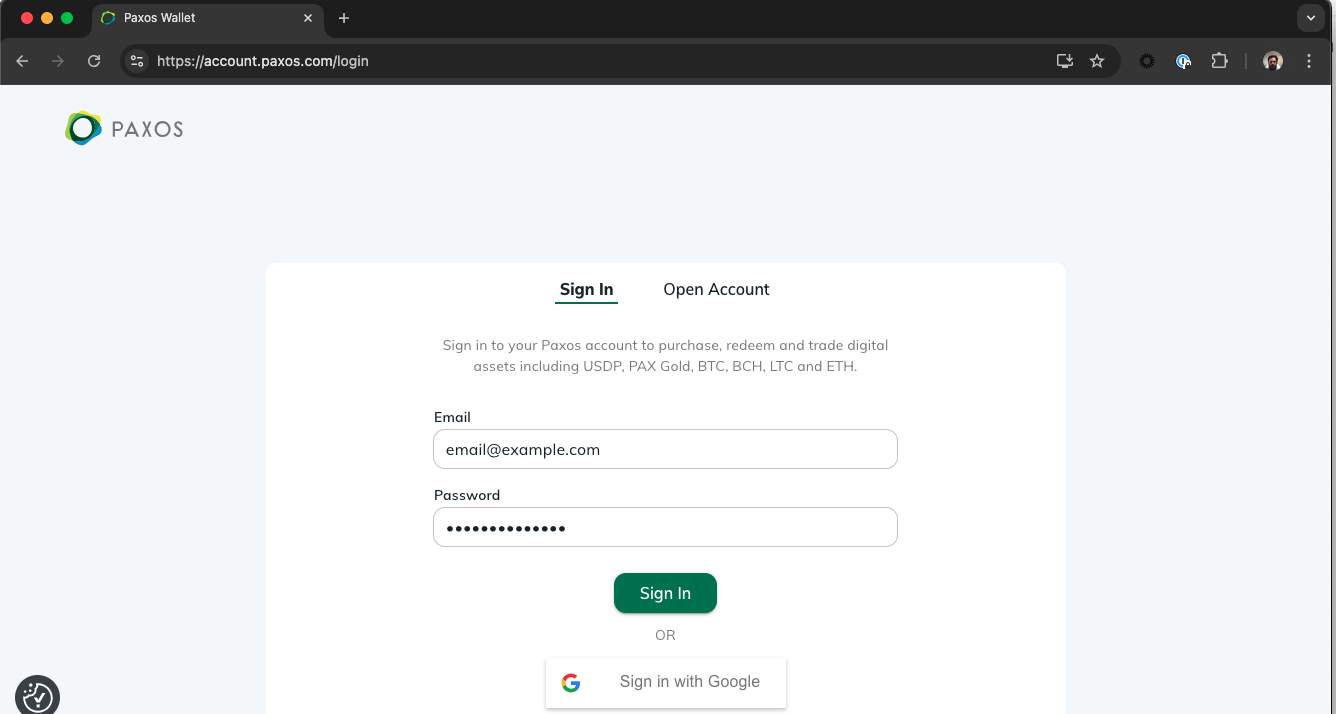
➋ Start the Dashboard Migration Process
Go to https://account.paxos.com/wallet and select Get Started in the welcome banner then review and accept the Terms & Conditions and Pricing on the next screen.
Watch the demo →
Don’t see the Dashboard invite?
Some institutional account holders may need to provide additional information before accessing the Dashboard. Contact Support to get started.
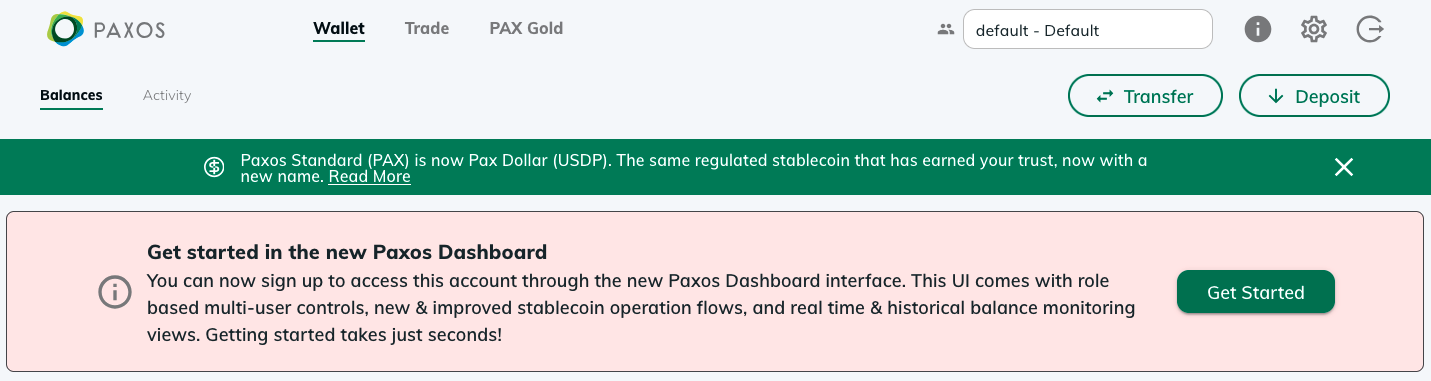
➌ Verify your Email Address
After you accept the Terms & Conditions and Pricing, we will open a new screen so you can verify your email address using the code we sent you.
Watch the demo →
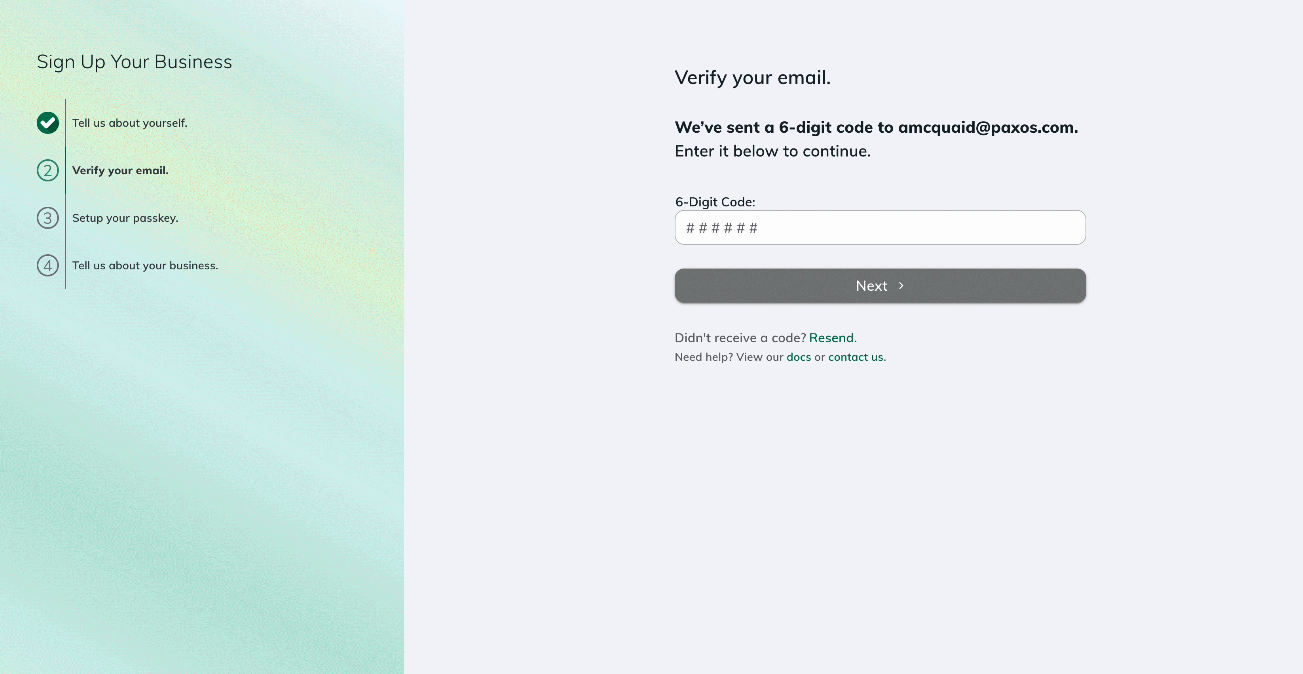
➍ Create a Passkey and Sign In to the Dashboard
Follow the steps to create a passkey.
We will automatically prompt you to sign in to the Dashboard once you save the passkey.
Watch the demo →
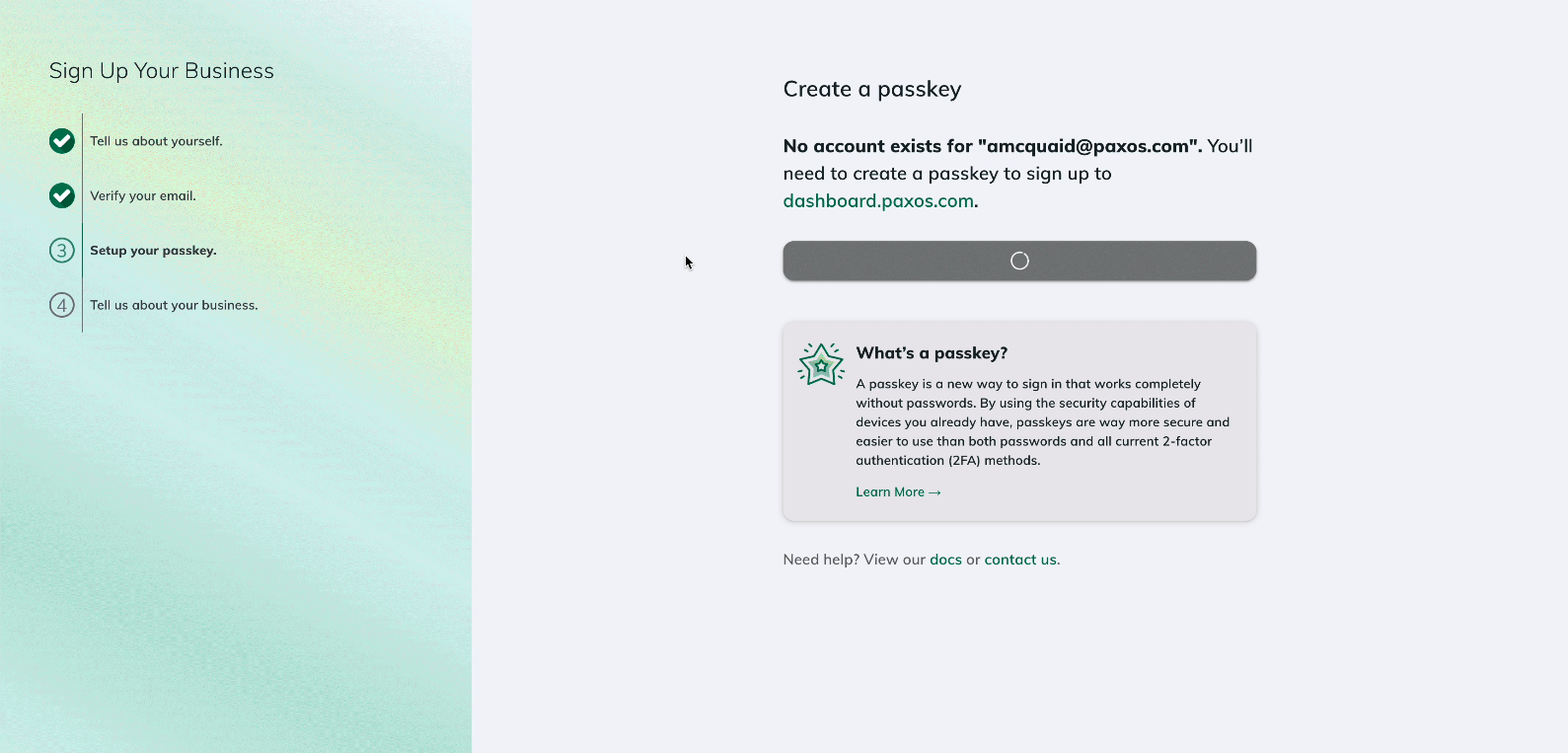
Next Steps
Once migrated, start exploring the Dashboard’s new features and improved workflows.
The Dashboard comes with more self-serviceability, new stablecoin orchestration mint, convert and redeem flows, the ability to collaborate with more users from your organization, and enterprise-grade access controls.