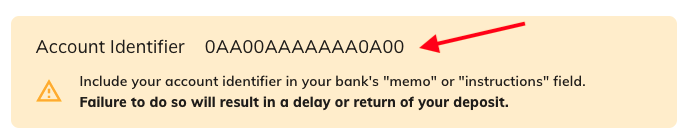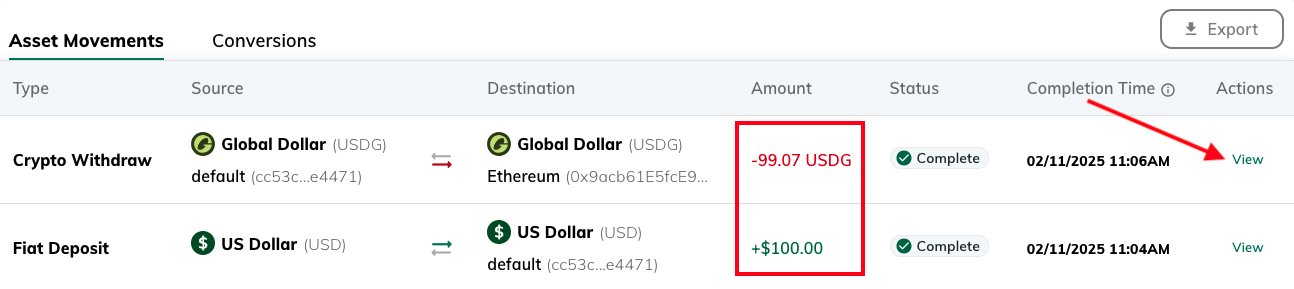Watch a demo: See the full minting flow from start to finish before getting started.
What You’ll Do
- Add a destination wallet address (This is where you’ll receive the stablecoin).
- Create minting instructions, which define:
- How you’ll send USD to Paxos (SWIFT or ABA, DBS-ACT, CUBIX).
- Which stablecoin you want (USDG, PYUSD, USDP).
- Where the stablecoin should go (wallet + network).
- Send USD to the Paxos platform using the generated deposit details.
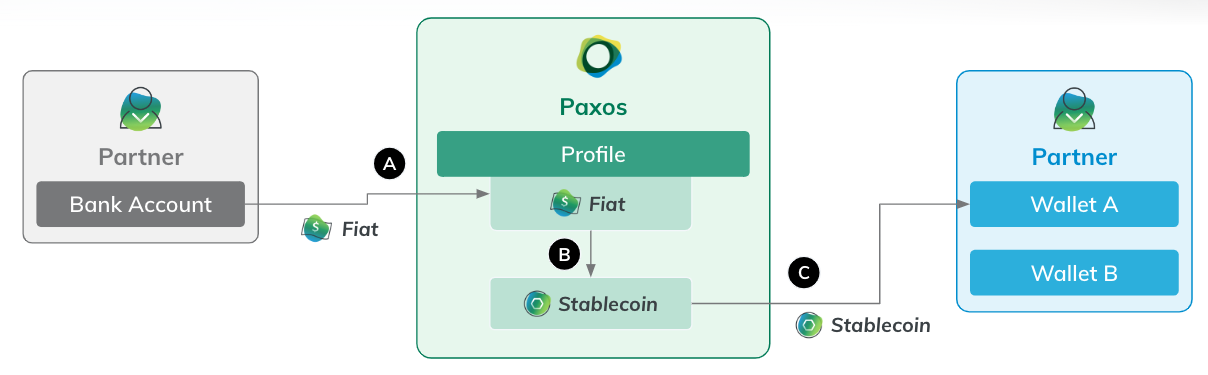
Before you begin
Requirements
- A verified Paxos account.
- A role (ex:Treasurer) with permissions to Add or Delete crypto addresses, and Create Conversion Rules.
Supported Stablecoins and Networks
| Asset | Supported Network |
|---|---|
| USDG | Ethereum, Solana, X Layer |
| PYUSD | Ethereum, Solana, Arbitrum, Stellar |
| USDP | Ethereum |
➊ Add Destination Wallet Address
You must add a wallet address before minting. This is where your stablecoins will be sent.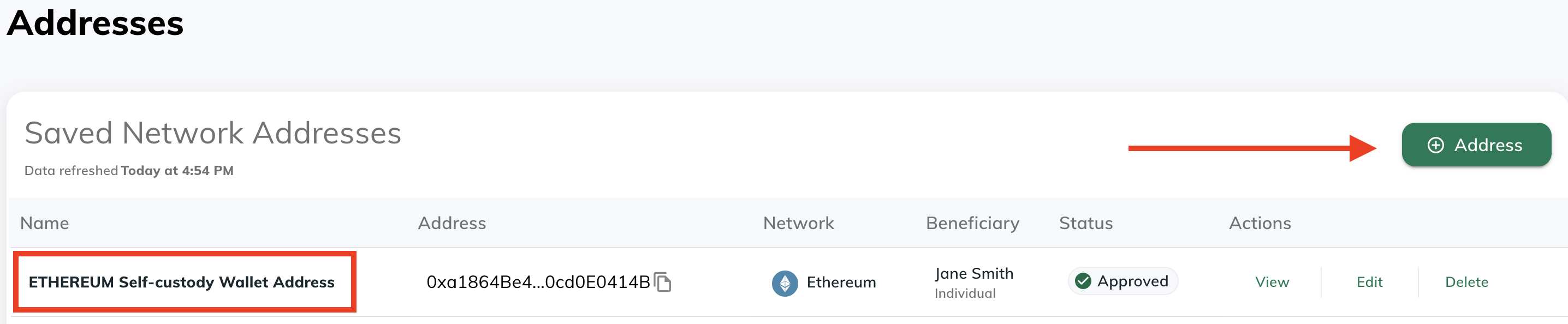
- Navigate to Addresses in the Paxos dashboard.
- Click ⊕︎ Address.
- Enter a name for the address and select the blockchain network.
- Retrieve the external wallet address and paste it in the Network Address field.
- Fill in the beneficiary details requirements.
- Click Save
➋ Create Minting Instructions
Once your wallet address is added, configure the minting rules for USD > Stablecoin.Minting instructions are reusable and immutable. Access Saved Instructions to reuse them anytime you want to mint the same asset.
- Go to Dashboard > Convert.
- Select USD as the asset you have.
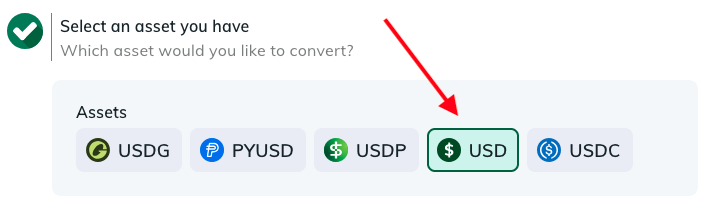
- Select External Account/Wallet and then the fiat network you use to send USD to Paxos. If you choose DBS-ACT, it may need to be activated first. Contact Support for details.
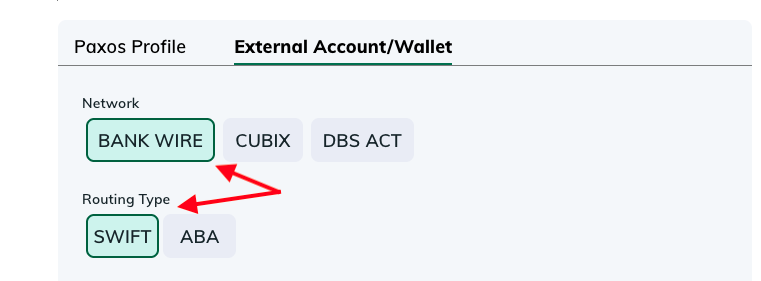
- Select a stablecoin (for this guide we’re minting USDG).
- For the destination, select External Account/Wallet and then choose one of the available networks and one of the existing Addresses.
-
Name the instructions.
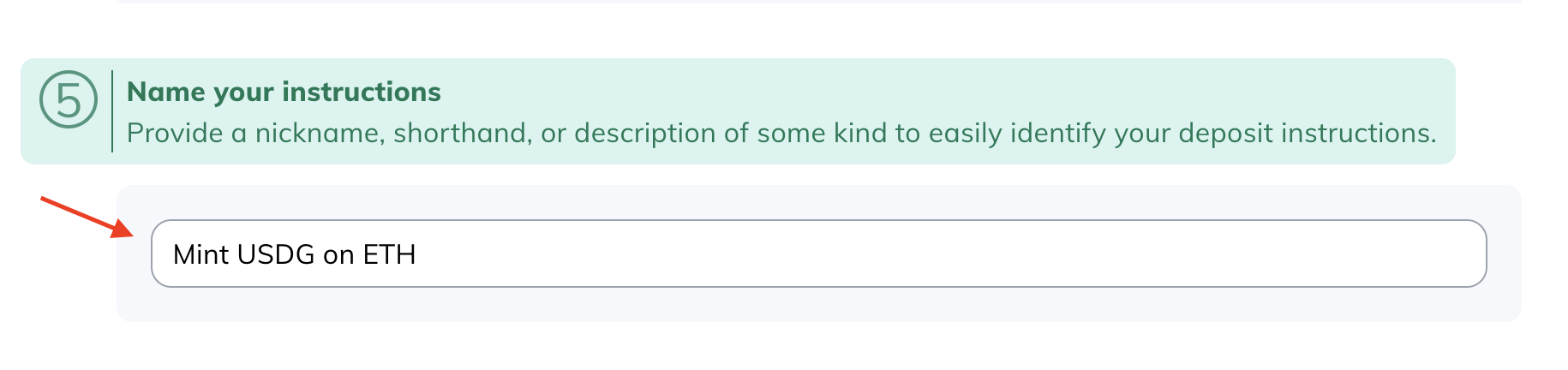
- Click Generate Deposit Instructions to review the minting instructions. You can also download them for reference when sending USD to Paxos.
➌ Send USD to Paxos
Use the Deposit instructions to send wire funds to Paxos. Once the funds are received, Paxos automatically executes the minting instructions and sends the requested stablecoin to the specified wallet.➍ Review Transaction Status
Track your minting progress from the Transactions >Asset Movements section. You’ll see two entries:- Fiat Deposit: It usually takes a minute or two for the system to show the associated
- Crypto Withdraw: The actual crypto withdraw may take anywhere from seconds to hours, depending on the blockchain, mint amount and off-business-hour transactions.
- Pending: The transaction is executing, which may include a manual review. If a transaction is pending for an extended duration, contact Support.
- Failed: If a transaction shows the failed status, contact Support.
- Complete: The transaction is successful.
Alternate Minting Flows
Paxos supports manual minting flows with a number of different options. Following are a few options:- Deposit USD, then perform a manual convert followed by a manual transfer.
- Use Convert to deposit USD and convert it to a stablecoin, keeping it on-platform in the Profile of your choice, followed by a manual transfer.