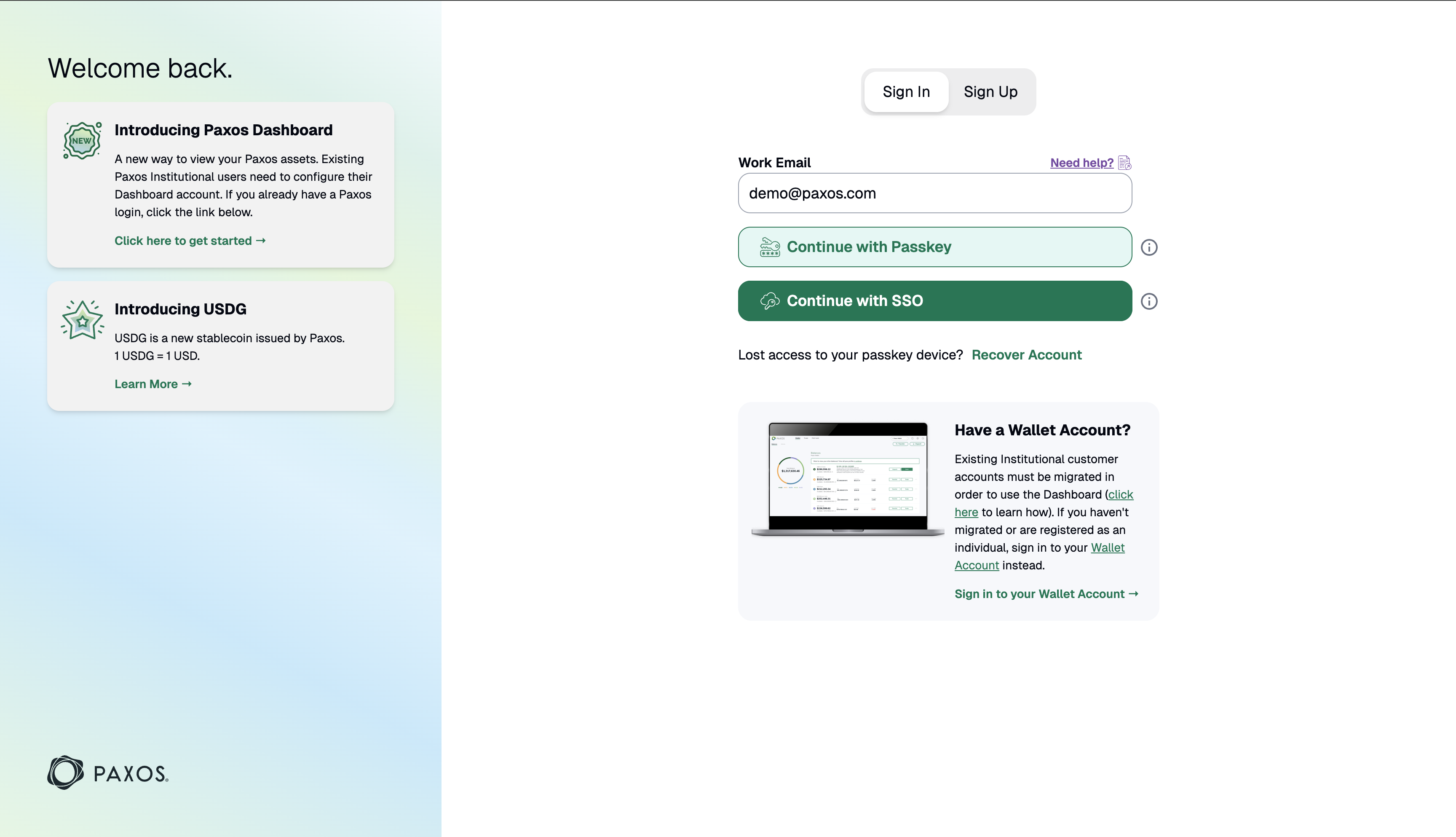Skip to main contentTo access the Dashboard, your Entity Manager will either invite you to register for a passkey-based sign in or enable access through your company’s Single Sign-On (SSO).
If you’re unable to sign in or unsure which login method to use, contact your Entity Manager or IT team for help.
Sign In with Passkey
Sign In with SSO
 If you have been invited to join an Organization by an Entity Manager for an existing Entity, use the link provided in your invite email to join your Organization’s Dashboard account.
If you have been invited to join an Organization by an Entity Manager for an existing Entity, use the link provided in your invite email to join your Organization’s Dashboard account.First-Time Sign In
- Provide your name, email address, and the verification code from the email we sent you.
- Click Next then Create a Passkey.
- Save the passkey for subsequent sign ins.
If you saved the passkey locally, make sure you use the same device to sign in.
Learn more here. Sign In with Passkey
- Go to the dashboard, select Sign In, click the email input field then select your passkey.
- If your browser does not support passkey autofill, enter your email address and click Next.
- Select the appropriate passkey if required.
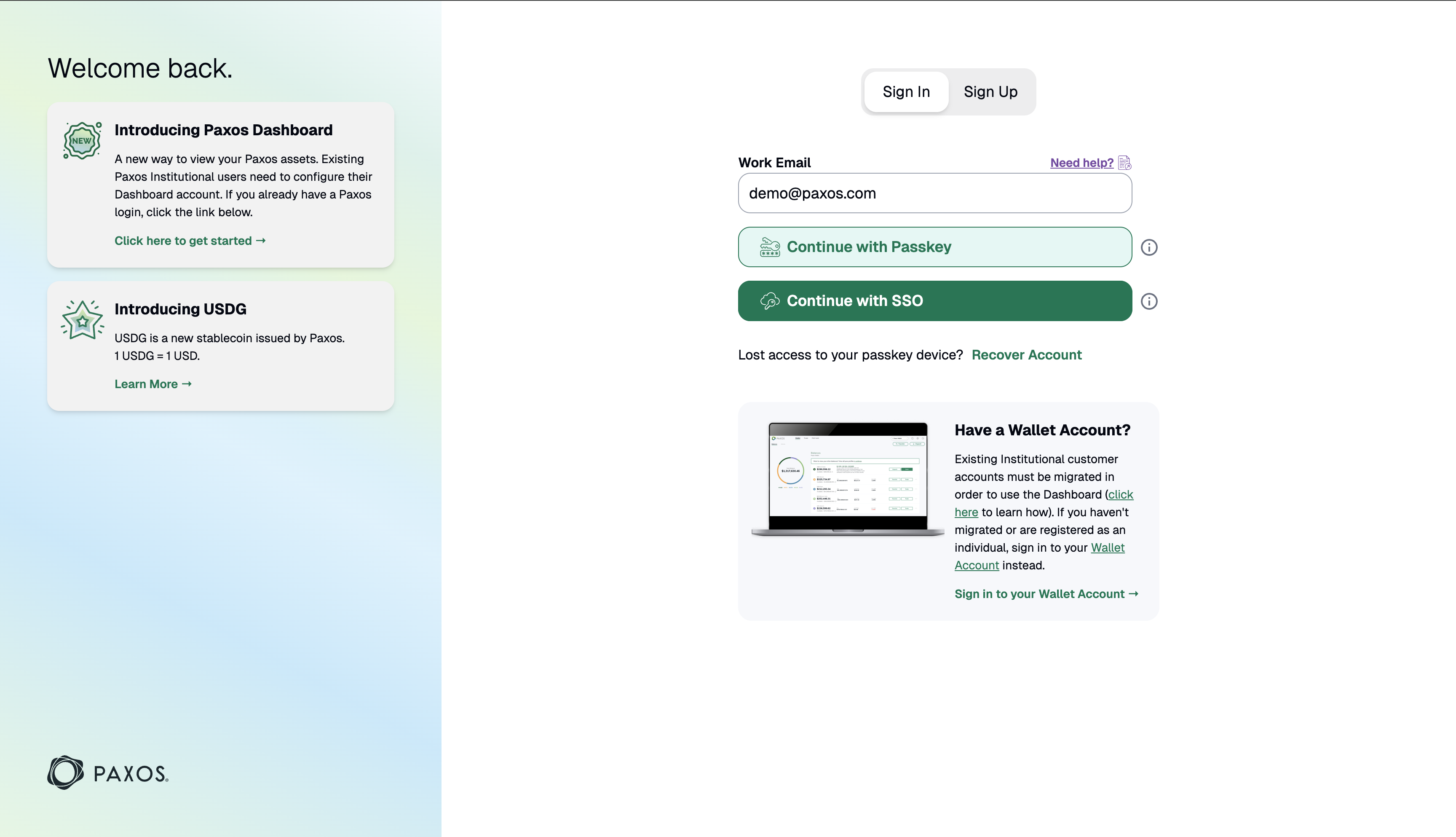
- Go to the Dashboard.
- Select Sign In.
- Enter your work email address then click Continue with SSO.